Did you know that companies using Microsoft 365 see a 45% boost in productivity? Our Office 365 workshop is here to unlock the full potential of the productivity suite. It’s all about giving your team the skills to work better and faster. You’ll get to try out the newest tools and strategies firsthand.
This puts your business ahead in using the latest tech for success.
Key Takeaways
- Hands-on experience with productivity suite tutorials.
- Enhanced collaboration skills using Microsoft 365 tools.
- Streamlined workflows for greater efficiency.
- Increased digital capabilities for your team.
- Practical insights to leverage cutting-edge technology.
Introduction to Office 365
Office 365 is a powerful productivity suite that boosts work efficiency. It comes with key tools like Word, Excel, and PowerPoint. These tools are vital for both solo and team projects.
A key feature of Office 365 is its smooth integration with cloud collaboration tools. Tools like OneDrive and SharePoint let users share files and work together in real-time, no matter where they are.
| Feature | Benefit |
|---|---|
| OneDrive | Secure cloud storage with easy sharing options |
| SharePoint | Centralized collaboration platform for team projects |
| Teams | Streamlined communication and video conferencing |
This introduction prepares us for a closer look at Office 365’s benefits in the workplace. We’ll see how this productivity suite changes our daily work for the better, making tasks simpler, quicker, and more effective.
Benefits of Microsoft 365 Training
Training in Microsoft 365 brings big wins for any team. It boosts productivity and makes teams work better together.
Increased Efficiency
One key perk of Office 365 training is getting things done faster. The apps and services are made for business use. This means employees can do their jobs quicker and easier.
Better Collaboration
Microsoft 365’s tools make working together easier. Teams can work in real-time and communicate well, no matter where they are. This helps keep everyone productive, even if they’re far apart.
Cost Savings
Using Microsoft 365 also saves money. It offers cloud-based solutions and subscription plans. This means businesses don’t have to spend a lot upfront on software. They can easily adjust their services to fit their budget.
Getting Started with Office 365
Starting your Office 365 setup might seem hard at first, but it’s easier with a clear plan. It’s important for both small and large businesses. Getting it right from the start makes using it every day smooth and rewarding.
First, create user accounts and give each person the right license. This makes sure everyone has what they need. Then, set up email through Exchange Online, adjust calendar settings, and make sure you can access it on your phone for work on the go.
When you’re adopting Microsoft 365, it helps to know the best ways to use it. Teach your team about OneDrive for storing files, Teams for talking and working together, and SharePoint for making websites that people can interact with.
Here’s a detailed guide to help you with the key steps:
- Set up user accounts and assign licenses
- Configure Exchange Online for email and calendaring
- Enable mobile access and security measures
- Introduce and train the team on key Office 365 apps
- Regularly update and maintain your Office 365 environment
By following these steps, you’ll have a smooth Office 365 setup and a successful Microsoft 365 adoption. This leads to a more productive and team-focused work environment from the beginning.
Exploring the Productivity Suite
Office 365 applications are key to modern productivity. They provide unmatched chances for productivity improvement in many work areas. Tools like Word, Excel, and PowerPoint help businesses work better and more efficiently.
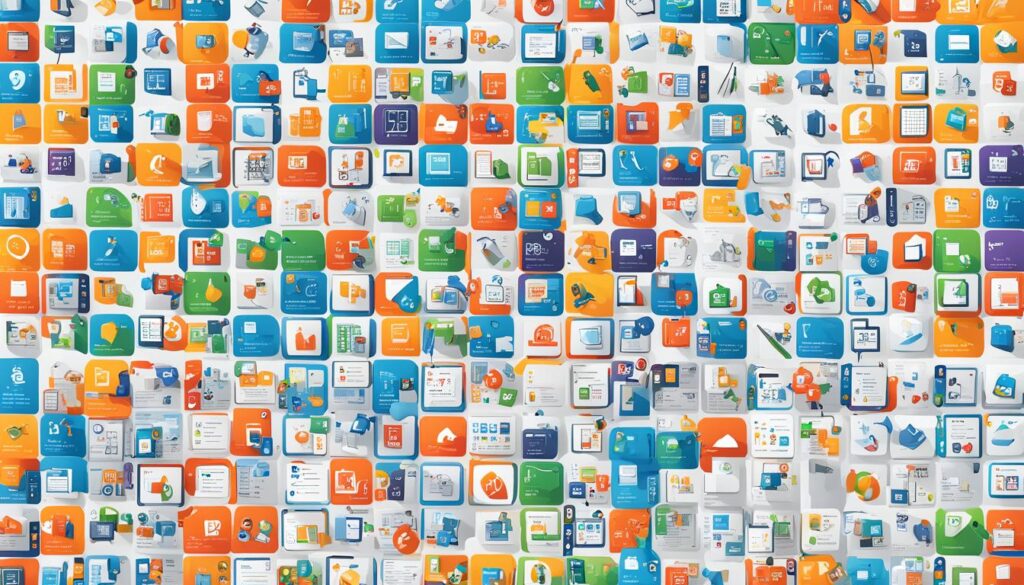
Each tool in the suite has its own strengths. Microsoft Word is great for making documents fast and well. Excel is known for its strong data analysis, useful for simple to complex tasks. PowerPoint helps users make engaging presentations, boosting Office 365 benefits for many professionals.
These tools also work well together. You can start a project in one tool and pick it up in another without trouble. For example, data from Excel can go right into PowerPoint slides, making presentations more informative. This easy sharing is a big part of the Office 365 benefits package.
Also, these apps meet different business needs. They help with everything from complex reports to marketing materials, boosting productivity improvement in various areas. With updates to keep up with business changes, Office 365 is key for staying ahead.
Cloud Collaboration Tools in Office 365
Office 365 has many cloud tools to help teams work better together. These tools use cloud storage to make working together easier, no matter where you are.
Using OneDrive for File Management
OneDrive is key for managing files well. It lets users access their files from anywhere. This means your important stuff is safe in the cloud. It’s easy to share and work on projects with others.
Integrating with Microsoft Teams
Microsoft Teams combines chat, meetings, calls, and file sharing in one spot. This makes team communication better. Teams helps members work together in real-time, share news, and keep track of tasks. It can really boost how well a team works.
SharePoint Site Creation
Creating a SharePoint site helps with document management and teamwork. SharePoint online makes it simple to set up sites for sharing documents and info. This way, everyone in the team can get to the resources they need to work well together.
Productivity Suite Tutorials
Learning how to use Office 365’s tools can really pay off. Tutorials give step-by-step help on using OneDrive, Microsoft Teams, and SharePoint online. By learning these tools, teams can work more efficiently and make their work flow better.
Office 365 Workshop: Boost Your Productivity Skills
The Office 365 training workshop is key to boosting your and your team’s productivity. It combines practical exercises and expert-led tutorials. This way, you get advanced knowledge and skills to use Office 365 fully.
This workshop meets different learning styles, helping everyone improve their skills in productivity and teamwork. You’ll get hands-on with tools like Microsoft Teams, OneDrive, and SharePoint. This makes learning both practical and effective.
Here’s what happens at the Office 365 training workshop:
- Interactive sessions focusing on real-life applications of Office 365 tools.
- Breakout groups aimed at fostering collaborative teamwork and problem-solving.
- Expert feedback and support to guide participants through more complex tasks.
The workshop’s agenda is designed to help you understand and apply strategies for better productivity. Here’s a breakdown of some key features:
| Day | Activities | Focus |
|---|---|---|
| Day 1 | Introduction & Basics | Getting acquainted with Office 365 fundamentals |
| Day 2 | Advanced Tools | Deep dive into advanced functionalities |
| Day 3 | Team Collaboration | Strategies for enhancing collaborative teamwork |
| Day 4 | Open Lab & Q&A | Hands-on practice and expert guidance |
Going to an Office 365 training workshop is a great way to boost your productivity skills and work better with your team. It’s a smart move for your career that brings real benefits to your work.
Microsoft Teams Guidance
Microsoft Teams is key for team collaboration. It has many features for effective communication. The easy-to-use interface makes working with other Office 365 apps simple. This helps create a team that works well together.
With Microsoft Teams, teams can talk in real-time, have video calls, and use special channels for different topics. Let’s explore the main things Microsoft Teams can do:
| Feature | Functionality |
|---|---|
| Team Channels | Organize conversations and files by project or department to streamline team collaboration. |
| Chat | Facilitate effective communication through direct messages and group chats. |
| Video Conferencing | Conduct virtual meetings with built-in video call capabilities, supporting remote teamwork. |
| File Sharing | Allow real-time document sharing and co-authoring to enhance productivity. |
| App Integrations | Integrate with other Office 365 apps like OneDrive, SharePoint, and more for a cohesive workflow. |
Using Microsoft Teams features can really help with team collaboration and talking to each other. This guide makes it easier for teams to use the platform well. It helps make work flow better.
SharePoint Site Creation Tips
Creating a good SharePoint site is key for better team collaboration and more productivity. With SharePoint online, you can set up your workspace to fit your team’s needs. This keeps your site secure and organized.
Start by having a clear purpose for your site. Know what goals and functions it will have for your team. This keeps it focused and easy to use. Making your SharePoint site your own can make it more engaging and productive for your team.
Here’s a checklist to help you:
- Define the purpose and goals for the site.
- Plan the site structure and navigation.
- Choose an appropriate template that fits your team’s needs.
- Utilize web parts to enhance functionality and user experience.
- Set permissions and access levels appropriately to ensure security.
- Regularly review and update the site for continuous improvement.
Also, think about making your SharePoint site responsive for use on different devices. Keeping your site updated is key for keeping it relevant and interesting.
Here’s an example of how you can customize your SharePoint site:
| Customization Aspect | Description | Impact |
|---|---|---|
| Templates | Pre-designed structures tailored for different business needs. | Saves time, ensures a professional layout, and provides a user-friendly start. |
| Web Parts | Modular pieces such as document libraries, task lists, and calendars. | Enhances functionality, making it easier for teams to manage projects and communication. |
| Permissions | Control over who can view, edit, or manage content on the site. | Ensures security and proper information governance within the organization. |
By following these tips, you can create a more efficient and user-friendly collaborative workspace. It will meet the needs of your organization.

OneDrive File Management
Effective file management is key to staying productive. OneDrive for Business makes cloud storage and file sharing easy. It helps users organize, share, and keep files safe in the Office 365 world.
First, organizing files in OneDrive for Business is easy with a clear folder setup. Put documents, spreadsheets, and media in their own folders. This makes finding and using files quick and easy.
OneDrive also makes sharing files a breeze. You can share files with others, control who can view or edit them, and see changes as they happen. This keeps everyone on the same page, boosting team work.
Here are some tips for managing files well in OneDrive:
- Creating Folders: Use folders by project, department, or date to keep things tidy.
- Setting Permissions: Choose who can see or change your files for better security.
- Version Control: Get back older versions of files for better document handling.
Cloud storage solutions from OneDrive keep your important files safe and reachable from anywhere. With automatic backups and syncs, you can work without worry, knowing your files are safe and current.
| Feature | Benefit |
|---|---|
| Structured Folder Hierarchy | Makes finding files fast and simple |
| Advanced Sharing Options | Boosts teamwork and productivity |
| Version Control | Helps you get back older file versions |
| Automatic Backup | Keeps files safe and always updated |
Setting Up Exchange Online Email
Setting up Exchange Online is key for good email use in Office 365. This guide will help you with mailbox setup, calendar use, and email security. This ensures your email is secure and well-organized.
Configuring Mailboxes
First, you need to set up mailboxes in Exchange Online. This makes managing emails and talking easy. Here’s what to do:
- Access the Exchange admin center.
- Navigate to Recipients and select Mailboxes.
- Click on Add a mailbox and fill in the required details.
- Assign appropriate permissions and policies to users.
Managing Calendars
Managing calendars well is key for planning meetings. Here’s how to do it:
- Open the Exchange admin center and go to Organization.
- Select Manage calendars to view and edit shared calendars.
- Set up automatic booking policies to streamline meeting room reservations.
Email Security Best Practices
Keeping your email safe is very important. Using strong email security helps protect against threats. Here are some tips:
- Enable multifactor authentication (MFA) for all users.
- Implement advanced threat protection (ATP) services.
- Regularly update and monitor security policies within the admin center.
- Educate users on recognizing phishing attempts and other security threats.
PowerPoint Presentation Tips
Presentations are key in the business world. PowerPoint helps make slides that look good and keep people interested. This part shares tips on making presentations that grab attention. It focuses on using templates well and making slides that stick with the audience.
Creating Engaging Slides
To make presentations that catch the eye, focus on clear messages. Use pictures, infographics, and charts to help explain your points. High-quality PowerPoint designs make your slides look better and keep your audience hooked.
Using Templates Effectively
Templates are great for keeping your slides looking good and professional. They save time and make designing easier. There are many free and paid templates for different needs and styles. Using these templates makes sure your PowerPoint designs look good, stay consistent, and are well-organized. They help you cover more in less time, keeping your presentation quality high.
| Free Version | Copilot Pro | Copilot for Microsoft 365 |
|---|---|---|
| Basic features | Enhanced productivity tools | Full suite integration |
| No cost | Subscription based | Premium price |
Excel Data Analysis Techniques
Excel is known for its powerful data analysis tools. It helps users turn raw data into useful insights. This section will cover various techniques and tools to improve your data analysis skills.
Using Formulas and Functions
Learning Excel formulas is key for efficient data analysis. Functions like VLOOKUP, HLOOKUP, SUMIF, and COUNTIF make complex tasks easy. These formulas help with data calculations, ensuring accuracy and saving time.
Creating Charts and Graphs
Make your data stand out with visually appealing charts and graphs. Excel has many chart types, like bar, line, pie, and scatter plots. These charts make complex data easier to understand. Using charts regularly can improve how you interpret and present data.
Data Visualization Best Practices
Effectively visualizing data is crucial in data analysis. Use the right chart type, keep it simple, and add clear titles. The aim is to make your data easy to understand for everyone.

Excel has a wide range of tools and functions for detailed data analysis. Whether you’re using Excel formulas for precise calculations or creating charts, these methods are essential for data professionals.
Advanced Features in Office 365
Office 365 can change the game for businesses looking to excel. Workflow automation is a key feature that automates tasks. This makes processes smoother, boosts efficiency, and raises productivity.
Business intelligence tools are also a big deal. They help companies make smart choices with data. With Power BI, users can turn complex data into easy-to-understand dashboards and reports.
Here are some tools and features to consider for your daily work:
- Power Automate: Makes workflows better by connecting with many apps and services. It automates tasks that are often done by hand.
- Power Apps: Lets users make apps for their business needs without needing to know a lot about coding.
- Power BI: Boosts business smarts by offering deep data analytics and ways to see data clearly.
- Azure Machine Learning: Uses AI to forecast outcomes and give insights, making decisions better.
| Feature | Function | Benefit |
|---|---|---|
| Workflow Automation | Automates repetitive tasks | Increased efficiency and productivity |
| Business Intelligence | Analyzes and visualizes data | Data-driven decision-making |
| Custom Apps | Develops tailored solutions | Addresses specific business needs |
| Machine Learning | Predicts outcomes | Improves strategic planning |
Leveraging Office 365 for Remote Work
The move to remote work has made using cloud-based tools a must. Office 365 offers strong solutions for working together from afar. It helps keep teams productive even when they’re not in the same place.

With Office 365 remote capabilities, team members can work together, no matter where they are. Tools like Microsoft Teams and OneDrive make sharing files and talking easy. This helps create a great work environment. Here are some tips to get the most out of these tools:
- Utilize Microsoft Teams for Communication: Teams has chat, video calls, and file sharing. This keeps everyone talking and working together well.
- Leverage OneDrive for Cloud-Based File Storage: OneDrive keeps files safe and easy to get to. It makes sharing and keeping track of files simple.
- Utilize SharePoint for Organization: SharePoint sites for projects or departments keep info tidy and easy to find.
These tips show how Office 365’s cloud tools can make remote work better. They help teams stay on track and connected. Using these tools well can make remote work smooth and effective.
Practicing Digital Literacy
In today’s world, knowing how to use digital tools is key for everyone, especially for professionals. It’s important to learn about basic security and how to talk online effectively. These skills are the building blocks of being digitally literate.
Understanding Security Protocols
Keeping your data safe in Office 365 is a must. This means using extra security steps, like two-factor authentication, and keeping passwords up to date. It’s also important to teach your team about phishing scams.
By following these steps, you can keep your digital information safe from hackers.
Enhancing Online Communication Skills
Good manners online are key for staying professional and working well with others. It’s important to be clear and respectful in your online talks. Knowing how to use email and behave in virtual meetings also helps your team work better together.
| Aspect | Benefit |
|---|---|
| Security Protocols | Protects sensitive data and reduces the risk of breaches. |
| Online Communication Etiquette | Improves team collaboration and ensures clear, effective communication. |
Conclusion
Our Office 365 workshop has ended, but the benefits it offers are huge. Participants learned how to use these tools to boost their productivity. They discovered how to make their daily tasks easier and improve work efficiency.
We looked at cloud tools like OneDrive and SharePoint, and how Microsoft Teams brings everything together. We also covered email management and data analysis. Each part showed how Office 365 can make work more efficient.
Technology is key to doing well in today’s digital world. Knowing how to use Office 365 safely, communicate online well, and being digitally smart is crucial. As we finish, let’s keep exploring new tech to keep our businesses leading the way. Here’s to a future that’s more productive, collaborative, and tech-savvy!


